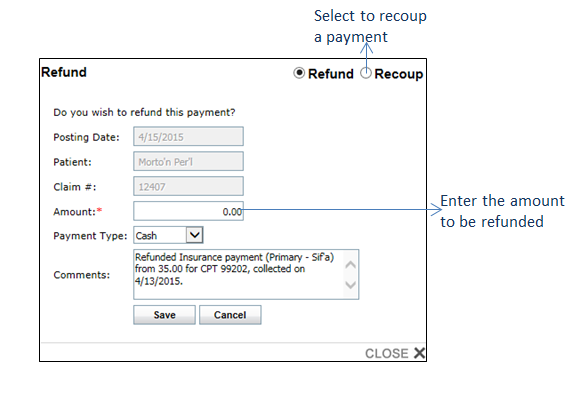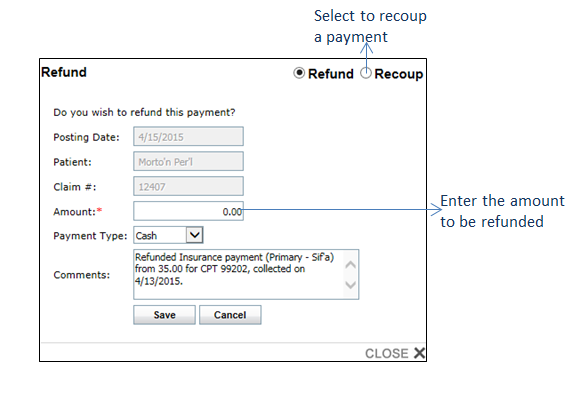Payments can be refunded by the user directly from the Payments screen.
To refund a payment to a patient:
| 1. | Select the check box next to the payment listing. |
| 2. | Click the Close Out button. |
| 3. | Click Refund/Recoup next to the payment listing to open the Refund screen. |
Note: If the payment is a patient payment, this will automatically open to a Refund rather than a Recoup.
To complete the refund process:
| 1. | Enter the Amount to be refunded. The Posting Date, Patient, and Claim # will prepopulate with details from the Payments screen. |
| Note: The Posting Date is the day the refund was completed, NOT the original payment posting date. To select a new date, click the icon to open the Calendar. icon to open the Calendar. |
| 2. | Select the Payment Type to refund. |
| 3. | Enter any Comments pertaining to the refund. |
Upon saving, the screen will close and the refund will appear as recorded in the Payment Details.
Note: Refunding a payment refers to the removal of the payment from the claim. If payment being refunded is a patient payment rather than an insurance payment, the user will have to click in the check box next to the Refund listing and click “Close Out” again to indicate the actual payment being refunded to the patient.