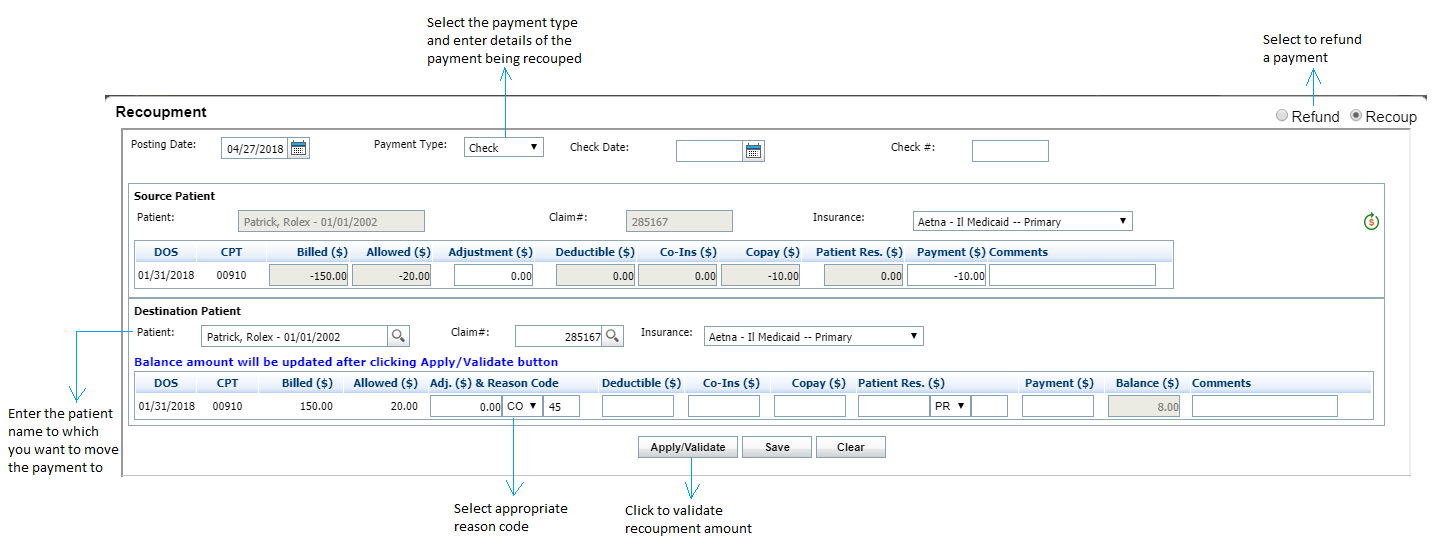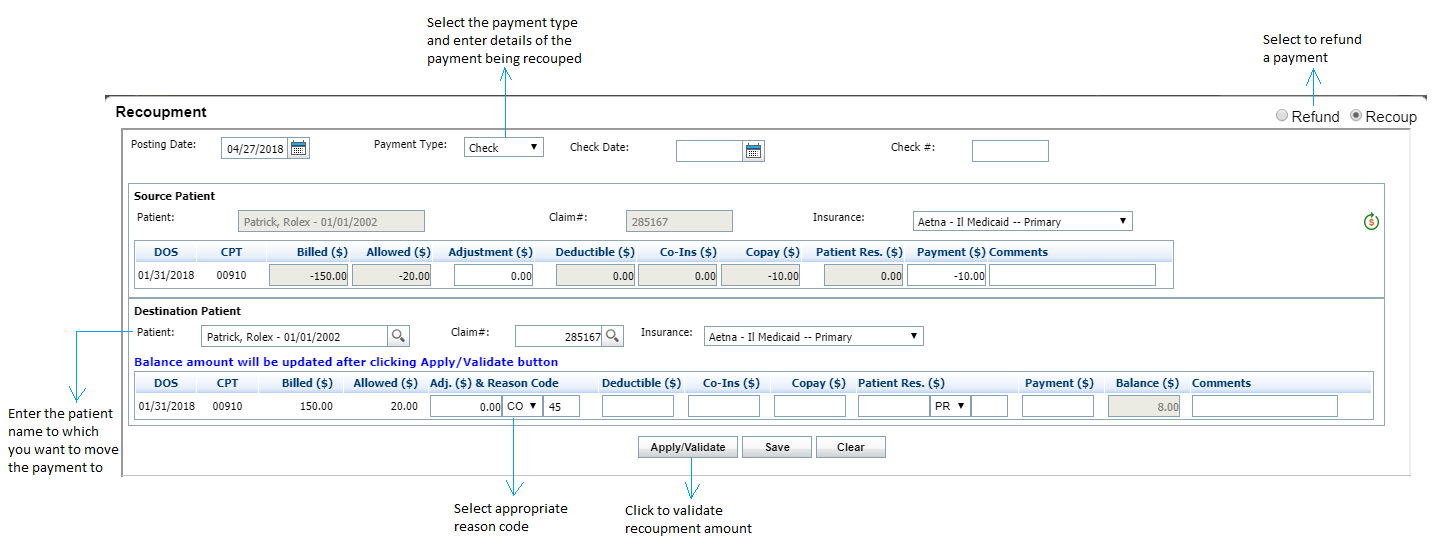Recouping an insurance payment involves moving a payment from one claim to another (e.g., if payment was entered for the wrong patient) for the same patient or for different patients. The process is similar to refunding a payment.
To recoup an insurance payment:
| 1. | Click in the check boxes next to the insurance payment and credit adjustment listing. |
| 2. | Click the Close Out button. |
| 3. | Click Refund/Recoup next to the payment listing to open the Refund screen. |
| 4. | Click the Recoup radial button to open the Recoupment screen. |
The Source Patient and Destination Patient are defaulted to be the same, for the user to easily move a payment from a primary to secondary or tertiary insurance. If the user is moving a payment from one patient to another, they will have to select a new Destination Patient.
To move a payment from one patient to another:
| 1. | Select the Payment Type and Details of the payment being recouped. |
| 2. | Enter the Recoup amount in the Source Patient. |
| 3. | Add Comments, if necessary. |
| 4. | Start typing the patient’s name into the Destination Patient field. |
| 5. | Select the patient’s name from the Smart Search list. |
| Note: If patient’s name does not display, click the  icon to perform a Patient Search. icon to perform a Patient Search. |
| 6. | Enter the new Claim # to apply the payment to. |
| Note: If you don’t know the claim number, click the icon to pull up a list of claims for that patient to select from. icon to pull up a list of claims for that patient to select from. |
| 7. | Enter the Adjustment amount, if necessary. |
| Note: The Adjustment amount and Payment amount combined must equal the Recoup amount of the Source Patient. |
| 8. | Select a Reason Code, if desired. When the reason code is not entered, a message is displayed intimating about reason code selection. |
| 9. | Enter the Payment amount. |
| Note: The Adjustment amount and Payment amount combined must equal the Recoup amount of the Source Patient. |
| 10. | Enter Comments, if necessary. |
| 12. | Click Save and close the Recoupment screen. The payment will now appear posted to the correct claim/patient. |