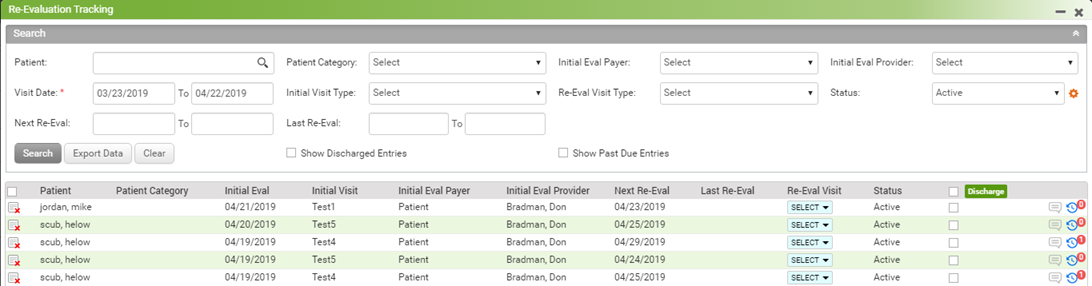Re-Evaluation Tracking
The Re-Evaluation Tracking module is used to track needed re-evaluations easily. The Re-Evaluation Tracking icon ![]() can be accessed from the bookmark in your left pane. The number in the bubble indicates the count of pending Re-Evals. To have this icon appear in your bookmarks, you must configure it from the user Profile screen.
can be accessed from the bookmark in your left pane. The number in the bubble indicates the count of pending Re-Evals. To have this icon appear in your bookmarks, you must configure it from the user Profile screen.
To enable this feature for your practice, go to the Practice Level Configuration screen by clicking the icon ![]() from the Bookmarks, expand the ‘Scheduler’ panel and enable the ‘Enable Re-Evaluation Tracking Module’ flag. Refer to the following screen.
from the Bookmarks, expand the ‘Scheduler’ panel and enable the ‘Enable Re-Evaluation Tracking Module’ flag. Refer to the following screen.
When you click the Re-Eval Tracking icon from your bookmarks, the following screen will appear showing tracking details. Use the Search panel to view the desired re-eval details on the screen.
Status: There are mainly 3 types of statuses of Re-Evaluation visits: Active, Discharged, and Past Due, however you can configure the statuses as per your requirement using the wheel icon.
You can perform the following actions from the Re-Evaluation Tracking screen:
| • | To export the tracking data into an excel file, click the Export Data button. |
| • | To inactivate the tracking, click the Inactivate icon |
| • | Discharge Re-Eval Visit: There are 2 ways the visit can be discharged. |
| o | If you wish to mark the visit as Discharged, select the check box from the gird and click the Discharge button. |
| o | When you select the appropriate visit from the Re-Eval Visit drop-down, a message will appear to confirm whether to mark that re-eval visit as Discharged or not. Upon confirmation, the visit will be marked as Discharged. |
| • | To add a comment, click the Comment icon |
| • | To view the history of tracking, click the Re-Eval History icon |