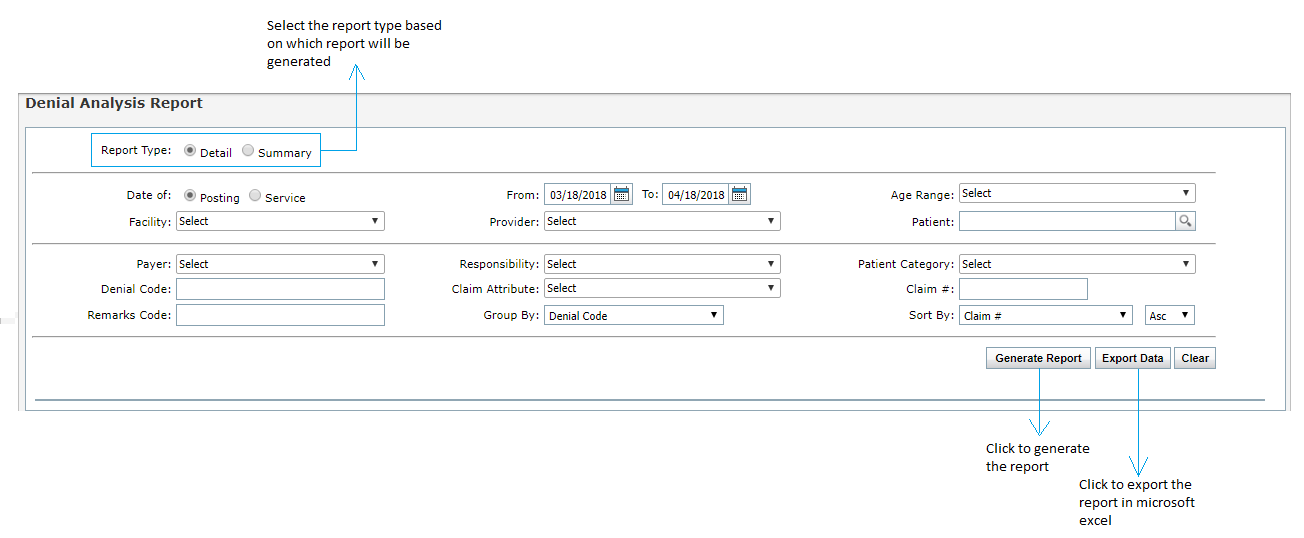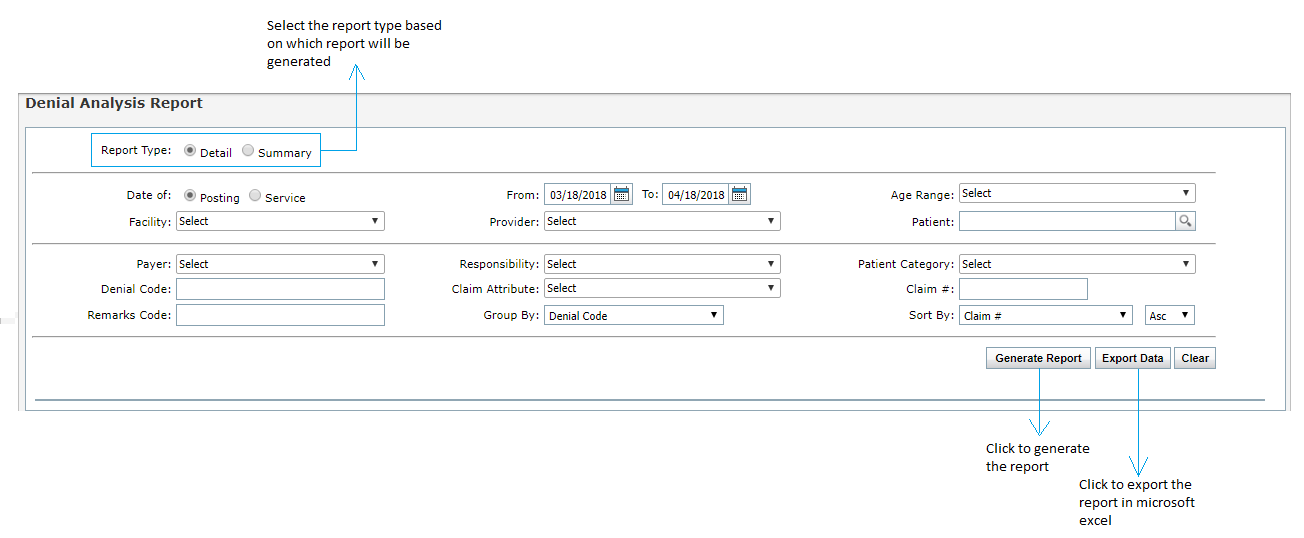The Denial Analysis report helps users to generate the report for denials reported between specific date range. This report can be accessed by clicking the Reports tab and selecting “Denial Analysis” (under “Reconciliation Reports”). The report can be exported to the Microsoft Excel sheet.
When generating the Denial Analysis Summary Report by Denial Code, system generates a graphical view for Top 10 Denial Codes By Count and Top 10 Denial Codes By Amount for the selected Date of Posting/Service. However, Denial Analysis Summary Report by Insurance displays the Denial Codes, Count, and Denial Amount grouped by Insurance names.
At the end of the report, Glossary is displayed that explains detailed description of all the denial codes mentioned in the generated report.
To generate the Denial Analysis report:
| 1. | In the Report Type section; |
| • | To generate the detailed report, select Detail. |
| • | To generate the summary report, select Summary. The summary report can further be summarized by Denial Code or Insurance. |
| 2. | In the Date of section, do the following: |
| • | To generate the report by date of posting, select Posting. |
| • | To generate the report by date of service, select Service. By default, the service option is selected. |
| 3. | Enter or select the date range using the calendar icon. |
| 4. | Select the age range of the payment using the drop-down menu. This option is available only for detail report. |
| 5. | Select the Facility to include using the drop-down menu. |
| 6. | Select the Provider to include using the drop-down menu. |
| 7. | To generate the report for specific patient, start typing the patient name and select using smart search results. This option is available only for detail report. |
| 8. | To generate the report for specific Payer, select payer using drop down menu. |
| 9. | Select the payment responsibility to include using the drop-down menu. |
| 10. | Select the Patient Category to include using the drop-down menu. This option is available only for detail report. |
| 11. | To generate the report for specific Denial Code, start typing the denial code and select using smart search results. |
| 12. | Select the Claim Attribute to include using the drop-down menu. |
| 13. | Enter one or more claim numbers separated by comma to generate report for specific claims. This option is available only for detail report. |
| 14. | Enter one or more remarks codes separated by to generate report for specific claims. |
| 15. | The report can be Grouped By Insurance or Denial Code. Select an appropriate options in the Group By section. This option is available only for detail report. |
| 16. | Enter the Sort by method to sort the report in ascending or descending order of any of the following: Age Days, Claim#, Date of Service, Facility, Insurance, Provider, or Patient Name. This option is available only for detail report. |
| 17. | Click the Generate Report button. |
| 18. | To export the report in Microsoft Excel, click the Export Data button. |