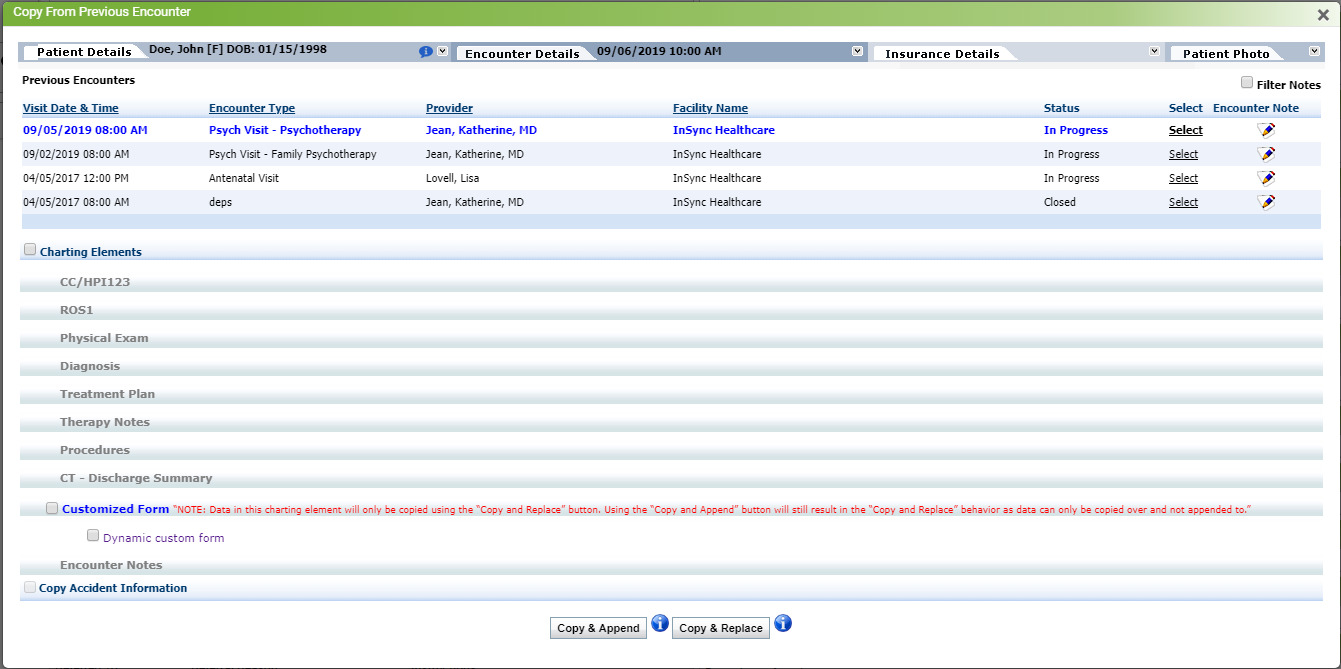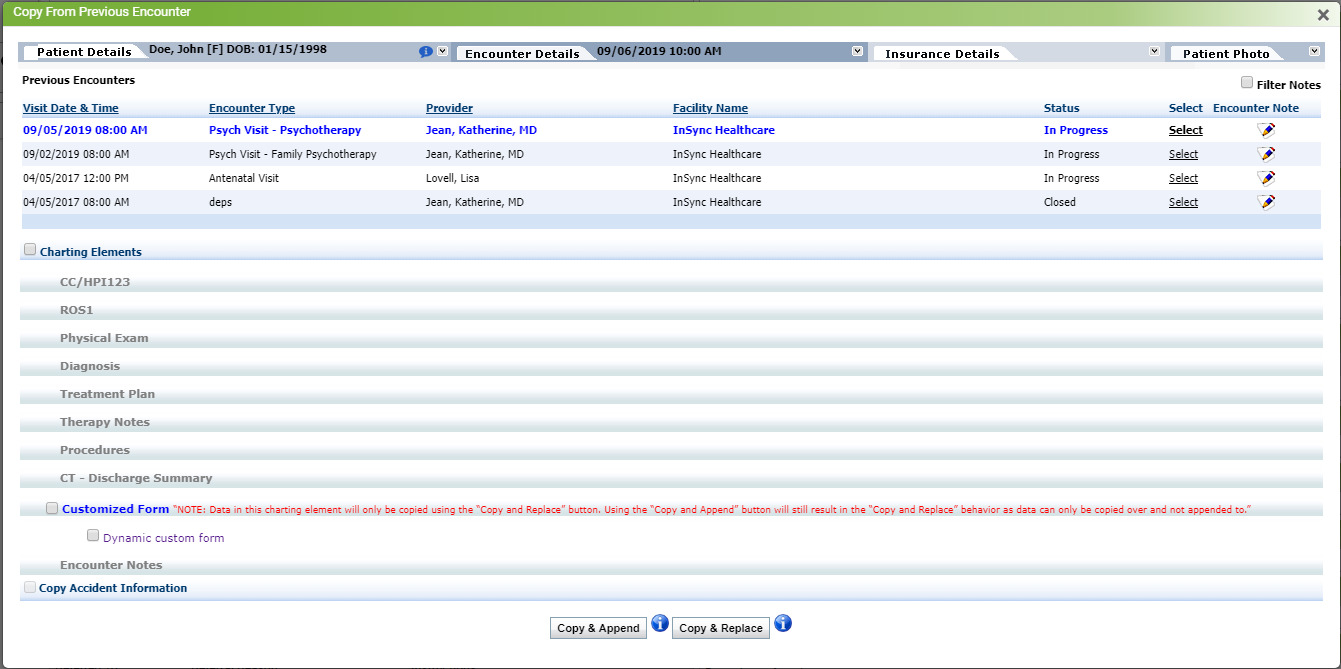The “Copy From Previous Encounter” functionality is useful for appending or replacing the charting elements from any of the previous encounters to the selected encounter, to avoid reentering similar details. When copying details from previous encounters, you can preview and exclude the unwanted items being copied from the previous encounter.
To copy the details from the previous encounter:
| 1. | On the Facesheet screen, expand the Show Encounter(s) panel. |
| 2. | Click the blue clock icon  corresponding to the encounter you want to copy the details to. The encounter is now in session. corresponding to the encounter you want to copy the details to. The encounter is now in session. |
| 3. | Click the Copy Previous icon from the icons shown in the top right corner. The Copy From Previous Encounter screen is displayed. from the icons shown in the top right corner. The Copy From Previous Encounter screen is displayed. |
Note: Few sections in Treatment Plan cannot be appended and replaced. That are Medications/Allergies, Drug Administered, Referral, Follow Up, and Care Plan.
| 4. | Click Select corresponding to the encounter from which the charting elements are to be copied. The encounter details are then displayed below. |
| 5. | Click the charting elements to expand and preview the elements being copied. |
| 6. | All the charting elements are selected to be copied from previous encounter. Deselect which you want to exclude. |
| o | To append the details of the selected encounter on the existing encounter, click Copy & Append. |
| o | To replace the existing encounter details with the selected encounter, click Copy & Replace. |
Note:
| • | Select the Filter Notes check box to filter the encounters. |