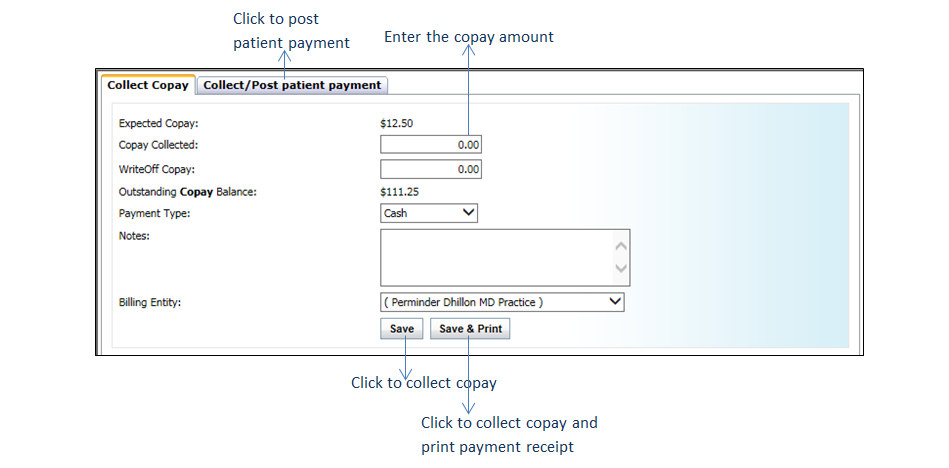Collecting a Patient Copay
Once a patient’s status has been changed from “Waiting” to “Checked In” on the Scheduler, the user will now be able to collect the patient copay.
To collect a patient copay:
| 1. | Click the |
| 2. | The Expected Copay amount is prepopulated. This balance is based off the copay amount entered in the patient’s Insurance Details. |
| 3. | Enter in the amount being collected in the Copay Collected field. |
| 4. | Enter the amount of the Copay to be written off in the Write Off Copay field. |
Note: This is for internal records only. This is preemptive to writing off a copay on a claim form.
| 5. | The Outstanding Copay Balance is prepopulated. This amount is based off the copay amount entered in the patient’s Insurance Details (e.g., if the copay amount is indicated as $20 and there are 3 open encounters for that patient, the outstanding copay balance will automatically read $60). |
Note: This is auto-calculated by the system from existing patient information and should not be considered an official record of what the patient owes.
| 6. | Select the Payment Type (e.g., cash, credit card, check) from the drop-down menu and fill in details, if applicable. |
Note: Selecting “Credit Card” as Payment Type will open a text box for the user to enter credit card details. This is used to record details of the transaction only and cannot be substituted for the actual transaction.
| 7. | Add any additional Notes about the copay in the free-form text box. |
| 8. | Click Save. This will file the copay in the user’s payment receipts. |
Once the copay has been successfully collected, the color of the![]() icon will change to green. Hold your cursor over the icon in the appointment listing to view the copay amount collected and total patient balance.
icon will change to green. Hold your cursor over the icon in the appointment listing to view the copay amount collected and total patient balance.
Note: The patient copay entered in the Collect Copay screen is for internal records only and will not appear linked to an actual claim.