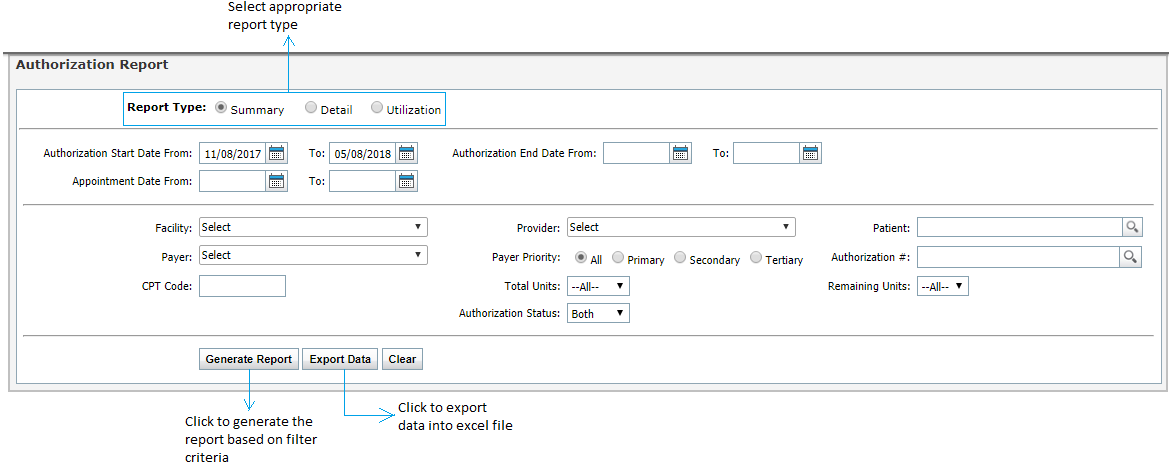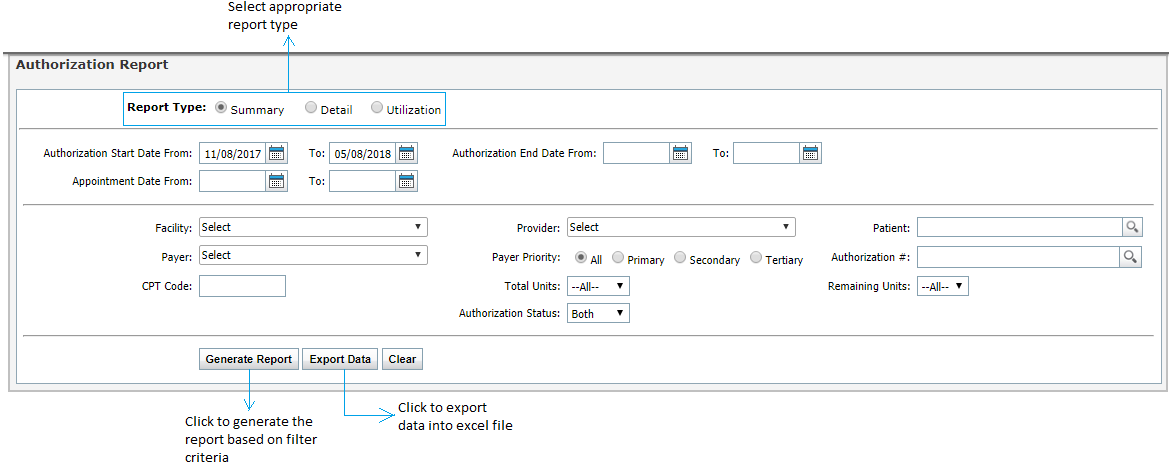The Authorization report allows viewing the authorization utilization for a specified time range, patient, or CPT codes. The report can be generated in two types; Authorization Summary/Detail and Authorization Utilization.
On the Authorization Report screen, the user can select from the following report filters:
| 1. | Select the Report Type by selecting an appropriate option from Authorization Summary/Detail and Utilization. |
| 2. | Enter or select date of authorization start/end, or appointment date using Calendar. |
| 3. | Select the Facility to include using the drop-down menu. |
| 4. | Select the Provider to include using the drop-down menu. |
| 5. | To generate the report for specific patient, start typing the patient name and select using smart search results. |
| 6. | Select the Payer to include using the drop-down menu. |
| 7. | Select the payer priority. |
| 8. | To generate report for specific authorization, enter authorization number or select using magnifier icon. |
| 9. | To generate the report for specific CPT code, start typing the code and select using smart search results. |
| 10. | Use the Total Units and Remaining Units drop-down options to filter results by total and remaining units. |
| 11. | Select the authorization status to include using the drop-down menu. |
| 12. | Click Generate Report. |
| 13. | Click Export Data to export data into excel file. |